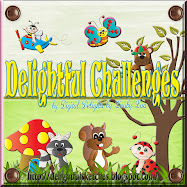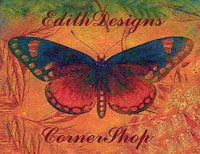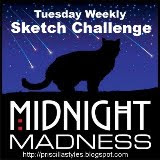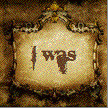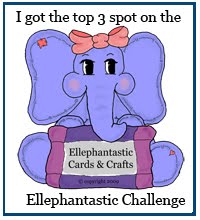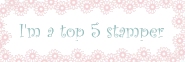Whoopee, we made it to the weekend everyone :) I don't know about you but my week was too long!
This fabulous Saturday I get to show you one of PriscillaStyles new images called "Terrier Dog Set". Doesn't Charlie just look like he as a big ol' diva attitude? And don't you just love it :)
I decided that Charlie needed lots of texture so I printed him out on this fabulous textured paper that I had in my stash...it is so old that I can't even tell you where I got it! (sorry ladies!) The paper is so fabulous that I did NOTHING to it to make it look furry. For Charlies coat I added flower soft for a lovely woolly look and then edged it in Gunmetal Stickles. The DP I used is from Cosmo Cricket and the ribbon is from Really Reasonable Ribbons September monthly set.
Card Recipe:
Stamps: PriscillaStyles- Terrier Dog Set
Paper: Cosmo Cricket DP, Bazzill CS
Ink: Distress Ink: Antique photo
Accessories: Sewing Machine, Glue Dots, Sponges, ribbon, stickles, embroidery floss, dewdrops, spellbinders, cuttlebug embossing folder, flower soft
This fabulous Saturday I get to show you one of PriscillaStyles new images called "Terrier Dog Set". Doesn't Charlie just look like he as a big ol' diva attitude? And don't you just love it :)
I decided that Charlie needed lots of texture so I printed him out on this fabulous textured paper that I had in my stash...it is so old that I can't even tell you where I got it! (sorry ladies!) The paper is so fabulous that I did NOTHING to it to make it look furry. For Charlies coat I added flower soft for a lovely woolly look and then edged it in Gunmetal Stickles. The DP I used is from Cosmo Cricket and the ribbon is from Really Reasonable Ribbons September monthly set.
Card Recipe:
Stamps: PriscillaStyles- Terrier Dog Set
Paper: Cosmo Cricket DP, Bazzill CS
Ink: Distress Ink: Antique photo
Accessories: Sewing Machine, Glue Dots, Sponges, ribbon, stickles, embroidery floss, dewdrops, spellbinders, cuttlebug embossing folder, flower soft